
 |
|
|||||||
| SageTV Media Extender Discussion related to any SageTV Media Extender used directly by SageTV. Questions, issues, problems, suggestions, etc. relating to a SageTV supported media extender should be posted here. Use the SageTV HD Theater - Media Player forum for issues related to using an HD Theater while not connected to a SageTV server. |
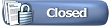 |
|
|
Thread Tools | Search this Thread | Display Modes |
|
#1
|
||||
|
||||
|
A replacement front panel for the STX-HD100 is now available from SageTV:
 This new front panel corrects the problems where the STX-HD100's original front panel reduced the unit's IR sensitivity for remote control. If you have one of the original STX-HD100 units ordered in December 2007 and you would like a replacement front panel, please send an email to orders at sagetv dot com with the following information:
Your replacement panel should be shipped to you within a week of receiving your request. The time to receive it after it is shipped depends on how far it has to travel. There is no charge for ground shipping. Instructions for replacing the front panel are below. This topic may be discussed here: STX-HD100 IR Receiver: info from SageTV. - Andy
__________________
SageTV Open Source v9 is available. - Read the SageTV FAQ. Older PDF User's Guides mostly still apply: SageTV V7.0 & SageTV Studio v7.1. - Hauppauge remote help: 1) Basics/Extending it 2) Replace it 3) Use it w/o needing focus - HD Extenders: A) FAQs B) URC MX-700 remote setup Note: This is a users' forum; see the Rules. For official tech support fill out a Support Request. |
|
#2
|
||||
|
||||
|
Front panel installation instructions
Once you have the replacement front panel for your STX-HD100, installing it is simple, using the following steps:
1) Remove the existing front panel Disconnect your STX-HD100 and find a clean work area. Find a knife or thin flat-head screwdriver that you can use to pry off the exiting panel. In order to reduce the possibility of scratching the plastic box while prying the panel loose, try placing the edge of the blade between the box and panel edge on either the left or right sides to find a place where the gap is widest, such as:  or:  Once you find the spot you want to use, slip the blade under the front panel's edge and lift:  Continue sliding the blade under the panel and pull it loose...  ... until it is completely off:  2) Prepare the new panel for installation Once the existing panel has been removed, prepare the new panel by first removing the clear cover from its front:  Then, remove the cover from the adhesive backing:  Once the protective covers have been removed from the new panel, it is ready for installation:  3) Install the new panel The easiest way to set the new panel into its proper position is to place the STX-HD100 upright on its back, then align the new panel with the buttons on the right front side so that the buttons on the unit align with the holes in the panel. Once the holes & buttons match, the rest of it should fall into position:  When you are satisfied with the placement, press the new panel firmly into place. Installation of the new panel is complete:  Reconnect the STX-HD100, and you are done. |
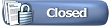 |
| Currently Active Users Viewing This Thread: 1 (0 members and 1 guests) | |
|
|
 Similar Threads
Similar Threads
|
||||
| Thread | Thread Starter | Forum | Replies | Last Post |
| HD100 problems | Kirby | SageTV Media Extender | 14 | 02-26-2008 06:17 PM |
| HD100 micro stutters with D* MPEG4 content | mediahome | SageTV Media Extender | 13 | 12-30-2007 04:29 PM |
| New setup - WHS R5000 HD100 - No Video | mediahome | SageTV Software | 2 | 12-15-2007 03:00 AM |
| Right-to-left panel layout | GKusnick | SageTV Studio | 0 | 02-12-2007 02:30 AM |